- @ Mentions=”at mentions;” when someone mentions a twitter user in their tweet, they use the @ symbol followed by the user’s Twitter name; when you want to view who has mentioned you in their tweets, you view your @ Mentions from the main page of your Twitter account (or through the boxes/columns of the aggregators I’ll be mentioning below)
- aggregator=a web application that gathers syndicated content into one place; basically, its a single screen that displays everyone and everything you need to follow for a Twitter party
- DM=direct message
- hashtag=the “#” symbol; indicates specific topics on Twitter
- host=a tweep that leads a Twitter party
- sponsor=a tweep whose brand or product is the focus of a Twitter party and who often provides prizes for the tweeps attending a Twitter party
- tweep=Twitter people (i.e. Twitter users)
- tweet=an update or statement made via the Twitter platform
To use Twubs, I suggest logging in using your Twitter account (make sure you’re logged in to your Twitter account too). This eliminates remembering one more username and password. Plus, you need to connect to it anyway.
Once you are logged in, enter the hashtag topic in the provided field and click “Go.” You will view a stream of everyone’s tweets utilizing the hashtag. Remember to keep an eye on the hosts and sponsors!
One plus about Twubs is that you only need to enter the hashtag topic once. Whenever you tweet within the aggregator, it will automatically include the hashtag. Another Twubs plus (er, it’s a plus to me anyway) is that it shows your tweet in the stream. This way, if you mistyped something or sent it to the wrong tweep, you can correct it promptly. If you need to quickly delete that tweet, you can click “View Tweet” then delete it.
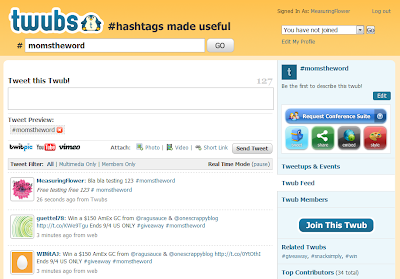 |
|
Click image to view larger.
|
A negative about Twubs is that you must open a separate tab if you’d like to view all of your @ Mentions (with or without the hashtag), plus it can sometimes be difficult to keep up with the conversation if it especially fast-paced (there is a pause option, though, so you can stop it for a short time to catch up on reading). Overall, Twubs is great if this is your first party. It’s easy to use and very attractive to look at.
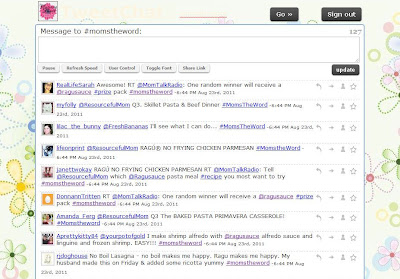 |
| Here’s an image from when I used TweetChat for a MomSelect-hosted, Ragu-sponsored Twitter Party. Click image to view larger. |
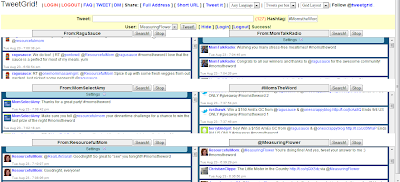 |
| Here’s an image from when I used TweetGrid for a MomSelect-hosted, Ragu-sponsored twitter party. I had a box for each host, the hashtag, and my @ Mentions so I could keep up with everything at once. Click image to view larger. |
 |
| Here’s an image from when I used TweetDeck on Chrome for a MomSelect-hosted, Ragu-sponsored twitter party. I had a column for each host, the hashtag, and my @ Mentions so I could keep up with everything at once. Click image to view larger. |
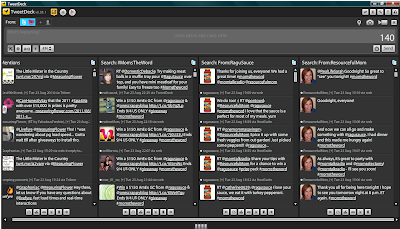 |
| Here’s an image from when I used TweetDeck on the desktop for a MomSelect-hosted, Ragu-sponsored twitter party. I had a column for each host, the hashtag, and my @ Mentions so I could keep up with everything at once. Click image to view larger. |
And that brings us to the end of this long, rather detailed post! I hope it helps you out. I tried to explain everything clearly and concisely because, when I began, this is the type of detailed post I searched for, but could not find!
If you have any questions, let me know and I’ll do my best to help you out. Or, if you know of another aggregator, do share!

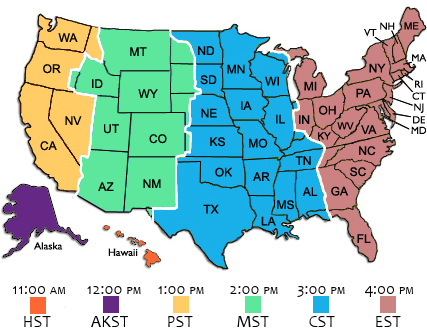

Leave a Reply